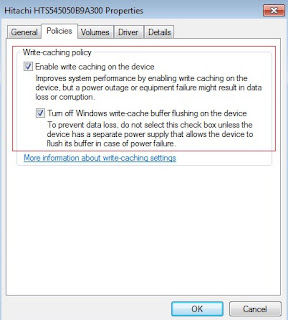Server Diskless HDD Configurations
1.1 Windows
Server 2003 for CCBoot Server
Please use Windows Server 2003 R2 Enterprise Edition SP2 32
bit if you plan to use Windows Server 2003 as CCBoot server system platform.
1)
All drives should be formatted as NTFS. When
format drives set "Allocation unit size" as "Default" for
Windows system drive, and set "Allocation unit size" as "32K"
for other drives.
2)
Allocate hard disks for image, game (raid 0) and
write back (2-3 hard disks). If you have an SSD disk, please format it to only
one partition for cache.
1.2 Windows
7 for CCBoot Server
Please use Windows 7 Ultimate 64 bit if you plan to use
Windows 7 as CCBoot server system platform.
1)
All drives should be formatted as NTFS. When
format drives set "Allocation unit size" as "Default" for
Windows system drive, and set "Allocation unit size" as "32K"
for other drives.
2)
Allocate hard disks for image, game (raid 0) and
write back (2-3 hard disks). If you have an SSD disk, please format it to only
one partition for cache.
3)
If you haven't install SuperCache on the server,
please click to select "Use the System Cache as Write-back Cache" in
settings for CCBoot server.
4)
Make sure you have enabled the "Enable
write caching on the device" for every disk.
How to do "Enable write caching on the device"
on disk?
1)
Click Start, right-click Computer and select Manage.
2)
In the left panel, click Device Manager.
3)
Expand Disk Drives and right-click on one of the
disks.
4)
Click the Policies tab and check "Enable
Write Caching on the device" to enable (it’s a default setting of Windows
7).
5)
To further improve the disk performance
(needless to say, higher the risk now), check the box "Turn off Windows
write-cache buffer flushing on the device".
6)
Press "OK" to save. (Figure 5.2-1)
7)
Implement step 3 - 6 for other disks.
1.3 Windows
2008 for CCBoot Server
Please use Windows 2008 R2 Enterprise Edition 64 bit if you
plan to use Windows 2008 as CCBoot server system platform.
1)
All drives should be formatted as NTFS. When
format drives set "Allocation unit size" as "Default" for
Windows system drive, and set "Allocation unit size" as "32K"
for other drives.
2)
Allocate hard disks for image, game (raid 0) and
write back (2-3 hard disks). If you have an SSD disk, please format it to only
one partition for cache.
3)
If you haven't install SuperCache on the server,
please click to select "Use the System Cache as Write-back Cache" in
settings for CCBoot server.
4)
Make sure you have enabled the "Enable
write caching on the device" for every disk.
How to do "Enable write caching on the device"
on disk?
1)
Click Start, right-click Computer and select Manage.
2)
In the left panel, click Device Manager.
3)
Expand Disk Drives and right-click on one of the
disks.
4)
Click the Policies tab and check "Enable
Write Caching on the device" to enable (it’s a default setting of Windows
2008).
5)
To further improve the disk performance
(needless to say, higher the risk now), check the box "Turn off Windows
write-cache buffer flushing on the device".
6)
Press "OK" to save. (Figure 5.3-1)
7)
Implement step 3 - 6 for other disks.
Figure 5.3-1